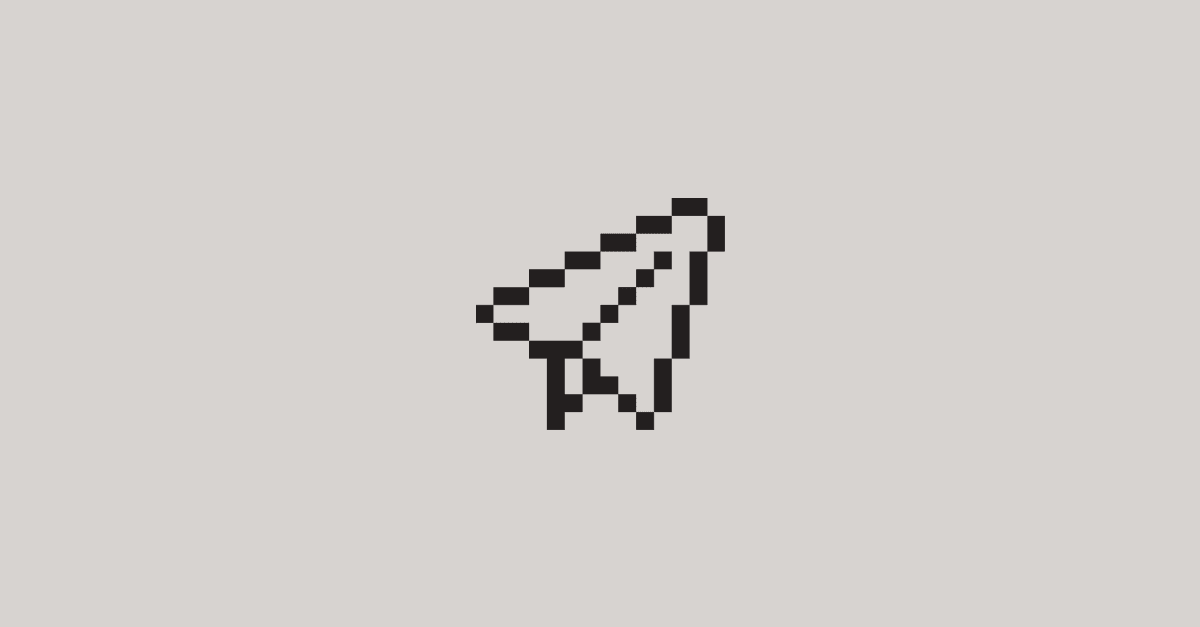With the fast pace of feature releases in mobile, it’s crucial for teams to respond quickly to any issues in order to reduce the impact of regressions. Waiting days until a new app version gets enough traffic to trigger alerts is a surefire way to lose users and revenue on a bad release. Instead, teams want to know within hours and from smaller sample sizes so they can proactively remediate issues.
Manually updating alerts and dashboards to account for new releases is a painstaking process. Teams want an automated way to set up monitoring that adapts seamlessly to new releases. And now they have it!
With Embrace, mobile teams can now configure their app versions in one place and access them dynamically across the entire platform. In this post, we’ll give a walkthrough of Embrace’s new app versioning, including how it provides faster visibility into new releases and greatly reduces the need for manually updating alerts and comparison dashboards.
Here’s what we’ll cover:
- How to easily configure app versions
- How to filter data by latest release and top versions
- How to set up alerts with latest release and top versions
- How to set up comparison dashboards with latest release and top versions
How to easily configure app versions
From the Settings page, you can now configure app versions in one location and have them take effect throughout the Embrace dashboard. These include:
- Setting a latest release.
- Hiding specific app versions.
- Configuring how your top versions are calculated.
These options are app-specific, so they will need to be updated within the Settings page of the associated app. Let’s go over the new additions now!
Latest release
Teams can now designate an app version as the latest release and create dedicated monitoring for it at different thresholds from existing releases. Since different teams use different version naming conventions, you must manually select your latest version from the dropdown. However, once it’s set, you can easily have Embrace pages display data on the latest release, and they will automatically reflect the version you specify here. When it’s time to adjust for a new release, all you have to do is change one dropdown to hone in on your new dataset.
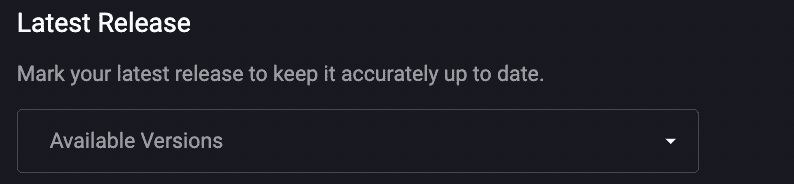
Here are a few great ways your team can benefit from this functionality:
- Create dashboards and easily switch between monitoring your latest release, top versions, or both.
- Create alerts with lower thresholds for your latest release to catch regressions faster in bad releases.
- Create comparison dashboards that track your top versions against your latest release so you can easily compare health metrics between your most popular and newest releases.
We’ll dive into these more later on, but having a central place to update your latest release saves your team time and resources in keeping your monitoring up to date.
Hidden versions
Unfortunately, sometimes a bad version gets out into production. Once you pause the rollout, you want to avoid blending metrics from good and bad releases. Otherwise, your performance and stability metrics will continue to suffer until those users eventually upgrade to a new version.
You can now easily hide app versions from within the Settings page, which will effectively remove them from your Embrace data. They won’t show up on Embrace dashboard pages or daily digest emails.

Top versions
You can configure rules to automatically calculate your top versions, and then reference them throughout the Embrace dashboard. It takes just two simple steps:
- Set the maximum number of versions you want to have for your top versions. This number can be up to 20, which is a huge increase from the previous limit of 5.
- Set an hourly session percentage threshold that a version must exceed to qualify as a top version.
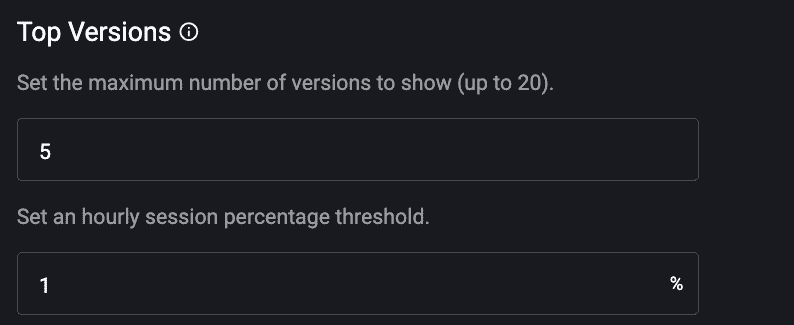
- Hourly – This metric is calculated for each time window of 1 hour.
- Session Percentage – This measures the percentage out of all app traffic that belongs to a given app version.
- Threshold – This sets the floor that a given app version must exceed to be considered a top version.
As an example, if you set an hourly session percentage threshold of 1%, then a version will be considered a top version after it exceeds 1% of total app traffic for the hour.
Let’s break this down a bit further:
- Within the selected time window, Embrace determines which versions exceeded the hourly session percentage threshold in at least one of the hours.
- Embrace then semantically orders these qualifying versions and picks the newest ones as the top versions (up to the maximum number specified in your settings).
So once a version exceeds the threshold, its recency is the only determining factor for inclusion as a top version. It does not matter whether it achieved the highest percentage of traffic or highest overall traffic. The threshold and the recency of the release are the only factors being considered in the calculation.
If you have high traffic apps, it can take longer for a new version to pass the threshold, so a lower percentage would accelerate the inclusion of new versions. For lower traffic apps, a high percentage would allow only the real releases to show up, excluding things like QA builds that have minimal traffic.
In addition, this configurability gives greater control over how the top versions are chosen. That way, teams can decide the best way to monitor their app versions over time.
Your top versions will be created from the newest app versions that satisfy both requirements. This configuration applies across the entire app, so different teams can reduce inconsistencies that stem from manual version selections.
How to filter data by latest release and top versions
The app picker will now display your top version and latest release. The top version is the newest app version from your top versions.
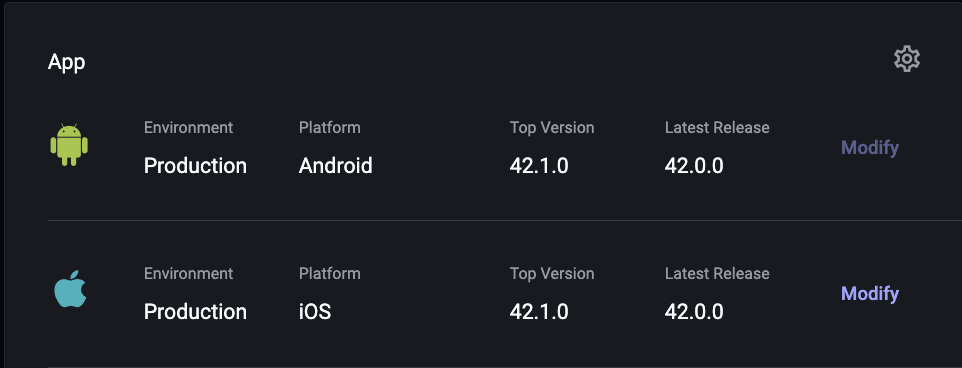
All Embrace dashboard pages that have a version picker allow you to select from three options:
- Filter by your top versions
- Filter by your latest release
- Filter by a manual selection (up to 20) of your live versions
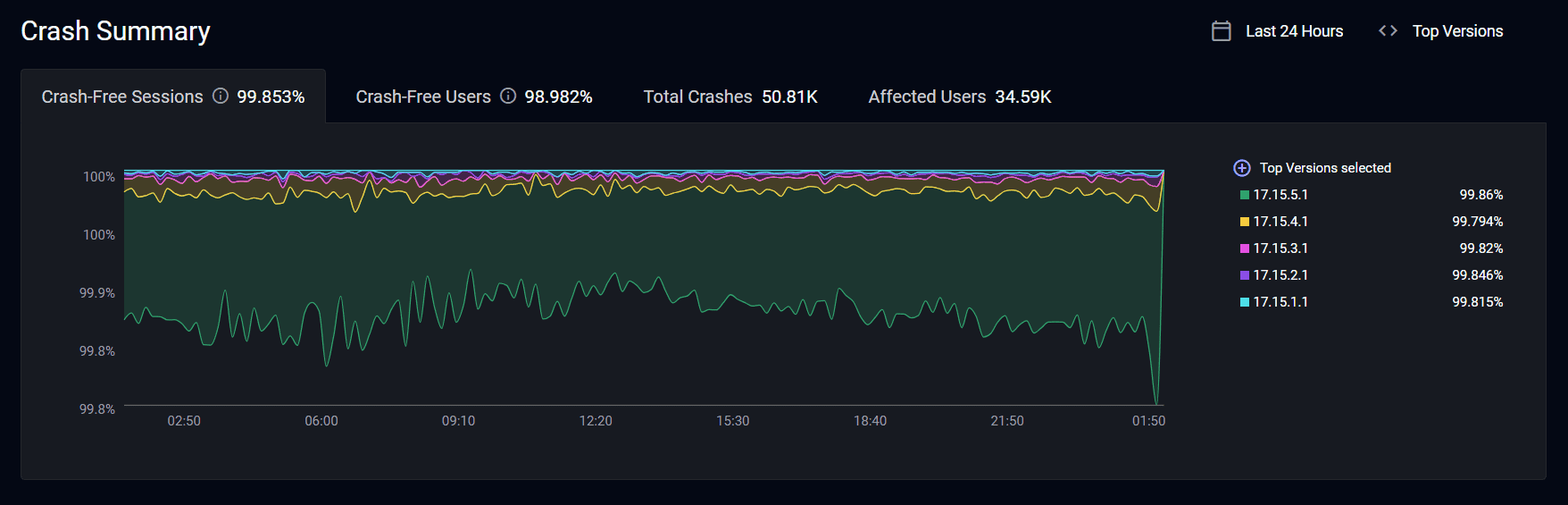
In addition, on the User Sessions page, you can filter by the two new version types.
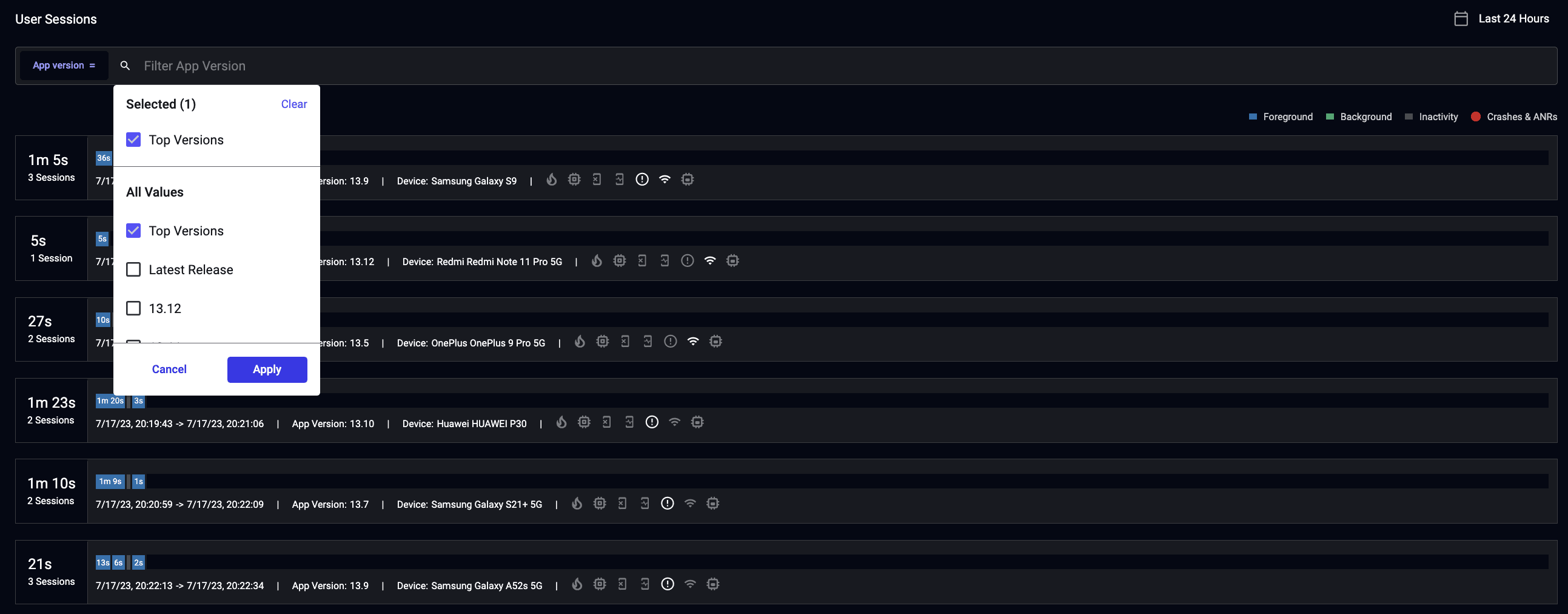
These changes save your team time (and clicks) when they are investigating issues and monitoring metrics. Now let’s dive into two great use cases for latest release and top versions.
How to set up alerts with latest release and top versions
When creating a new alert, you can now set any combination of versions: latest release, top versions, and manual selections. If you choose dynamic entries, then you can easily build monitoring that will stay consistent release after release.
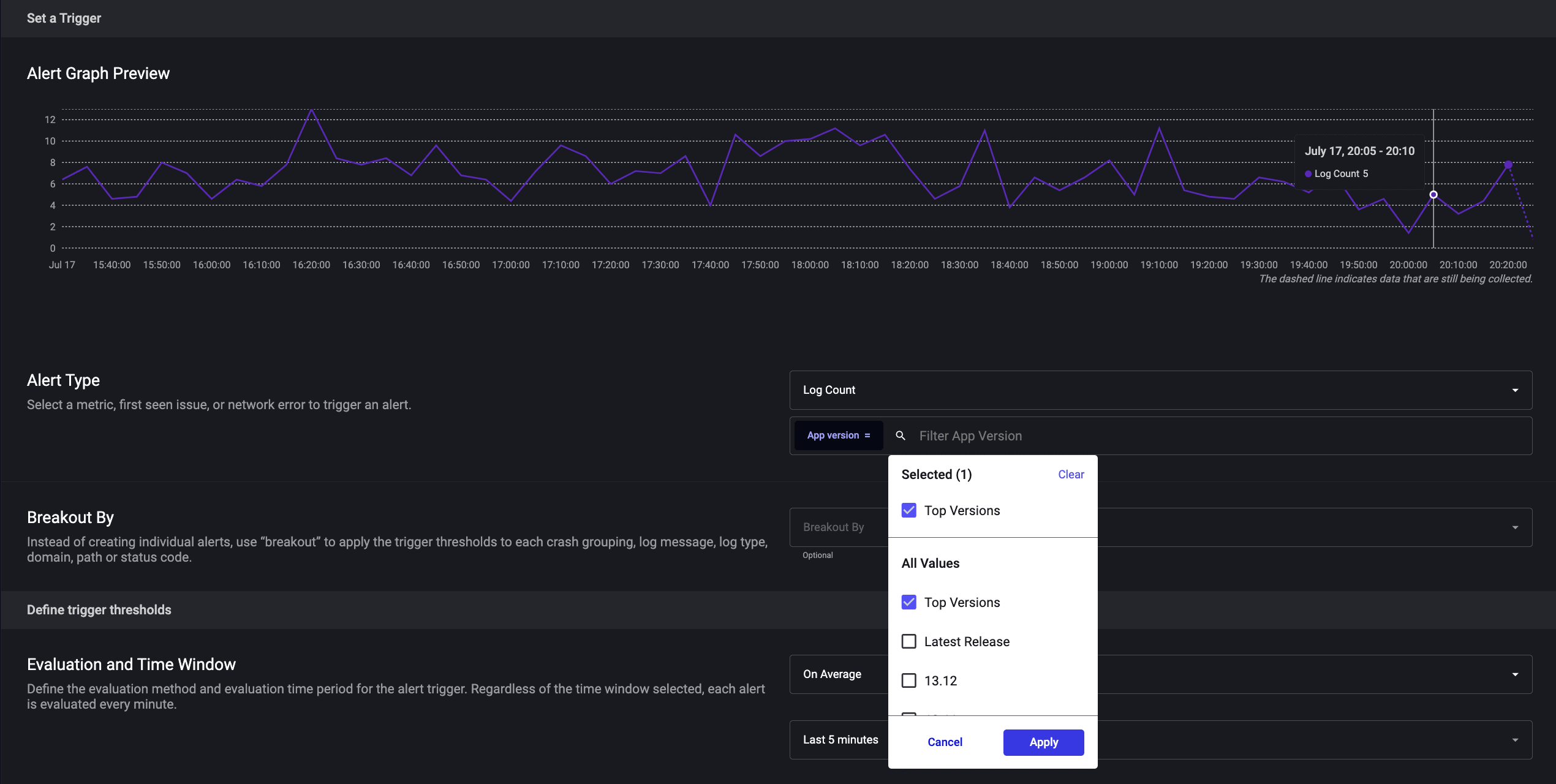
Here are a few great ways your team can configure alerts for maximum reusability:
- Lower the thresholds on latest release alerts for quicker visibility into regressions.
- Reduce noise by raising thresholds on your top versions.
Every business has different goals and KPIs, and there’s no one-size-fits-all strategy. The important thing is to set reasonable thresholds and adjust them as needed. Once you find ones that work, your alerts will update automatically as you build and release new versions.
In addition, when an alert triggers that is configured with latest release or top versions, Embrace stores the individual versions that were responsible. From the Alert Detail page, you can see which versions were evaluated for any previous alert by hovering over the version filter in the Alert Conditions window.
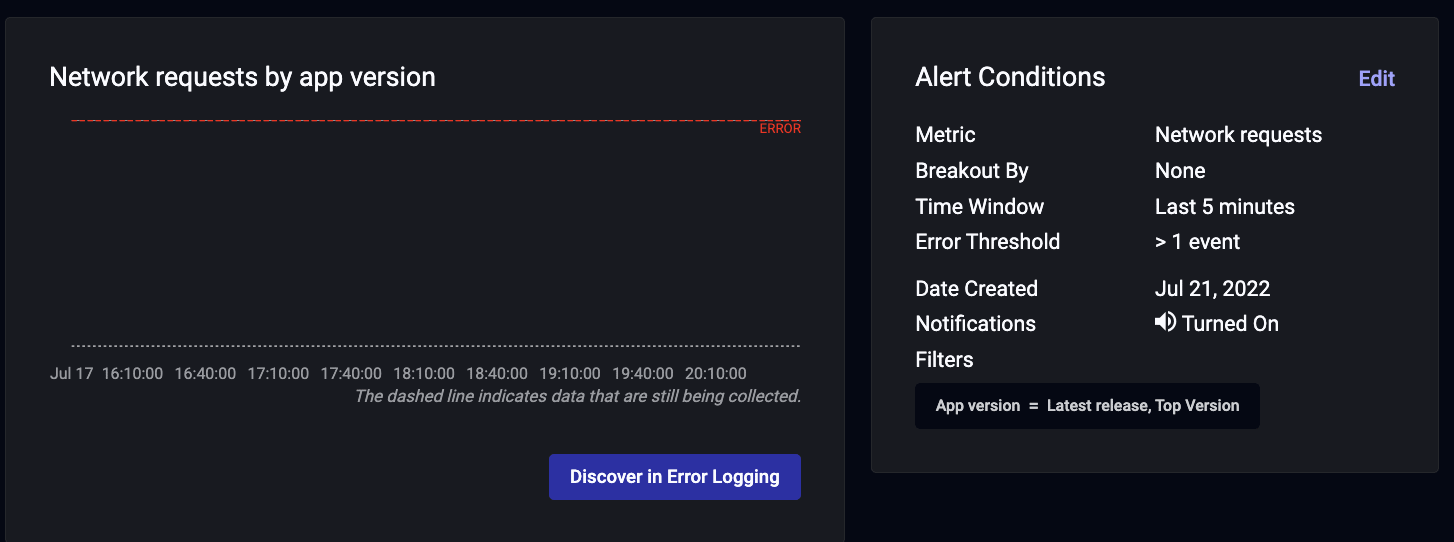
How to set up comparison dashboards with latest release and top versions
Embrace provides comparison dashboards as a way for mobile teams to compare metrics across any segments they want. The following are just a few examples of their many benefits:
- Product teams can compare engagement metrics across features to guide roadmap decisions.
- Monetization teams can compare ad vendor crash metrics across personas to understand where vendors are underperforming.
- Engineering teams can compare stability metrics across versions to easily spot regressions.
- BI teams can compare health metrics across regions to spot issues in new market launches.
- Marketing teams can compare adoption metrics across promotions to optimize UA spend.
With Embrace’s addition of configurable app versioning, teams can create comparison dashboards that will require very minimal upkeep. To do so, simply group your data by app version and select any combination of latest release and top versions as the entries.
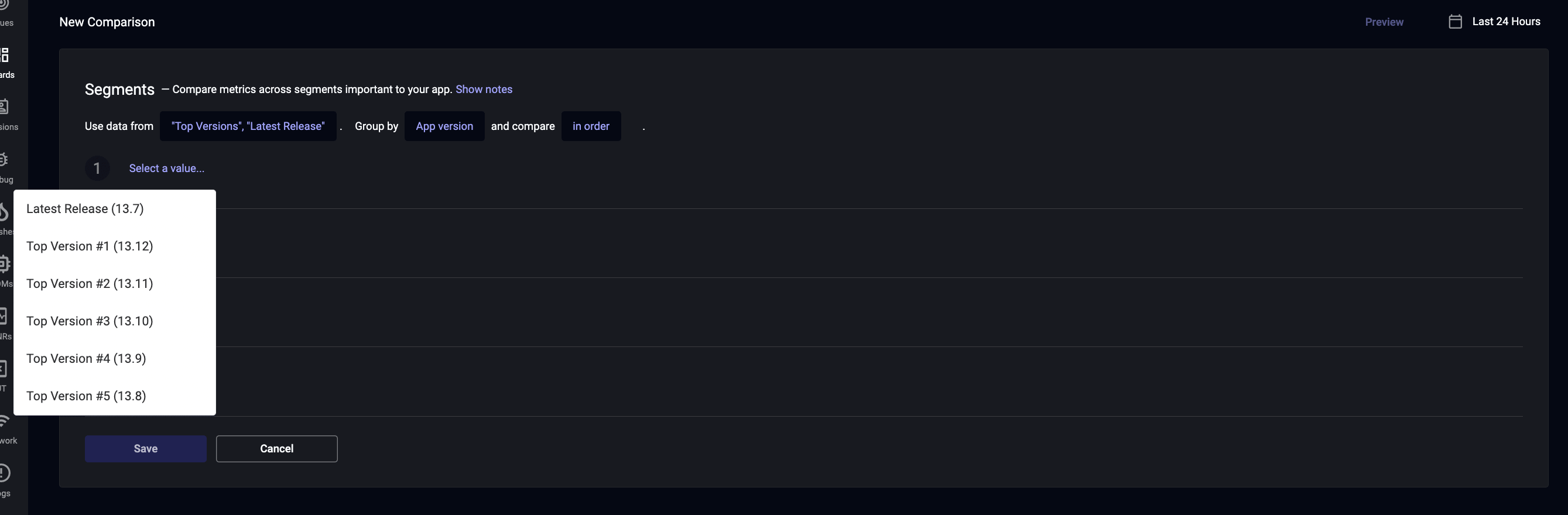
In the following example, we’re comparing several stability metrics across our latest release and the #2 and #3 top versions.
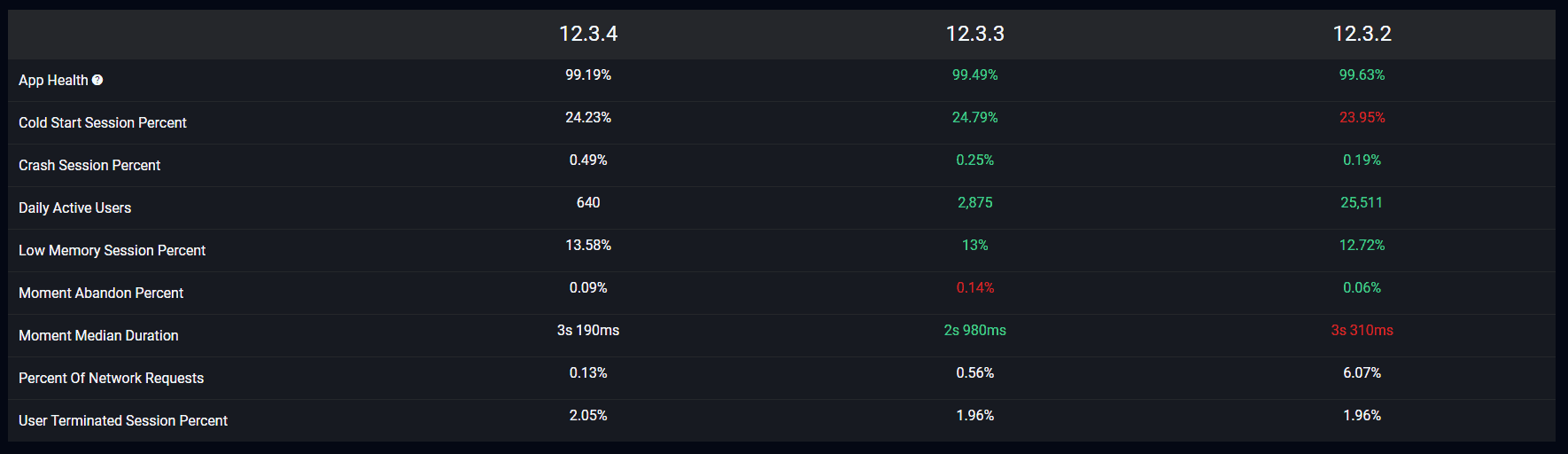
Now, your comparison dashboards will always display metrics from your most recent and relevant versions.
And that’s it! We’ve added configurable app versioning to the Embrace dashboard so that teams can easily create alerts and dashboards that automatically stay up to date. We’ve expanded the number of versions you can display (up to 20), added the ability to hide versions, and created a better way for teams to track their current and most relevant releases. At Embrace, our goal is to get mobile teams maximum visibility with minimum friction, and these improvements will free up time and resources that can be invested into growing your product and business.
As always, please share any feedback so we can continue to build features and improvements that help your team be successful.
How Embrace helps mobile teams
Embrace is a data driven toolset to help mobile engineers build better experiences. We are a comprehensive solution that fully reproduces every user experience from every single session. Your team gets the data it needs to proactively identify, prioritize, and solve any issue that’s costing you users or revenue.
Want to see how Embrace can help your team grow your mobile applications with best-in-class tooling and world-class support? Request a demo and see how we help teams set and exceed the KPIs that matter for their business!
Get started today with 1 million free user sessions.
Get started free